Getting Started
Please be aware that RapidGPT may occasionally provide inaccurate responses. We advise users to verify the information for accuracy and relevance to their needs.
Installation
RapidGPT is available through a convenient and user-friendly extension for Microsoft Visual Studio Code.
- Download and install Visual Studio Code if you haven't already.
- Open Visual Studio Code and navigate to the Extensions tab.
- Search for "RapidGPT" in the Marketplace.
- Click "Install" to add RapidGPT to your Visual Studio Code environment.
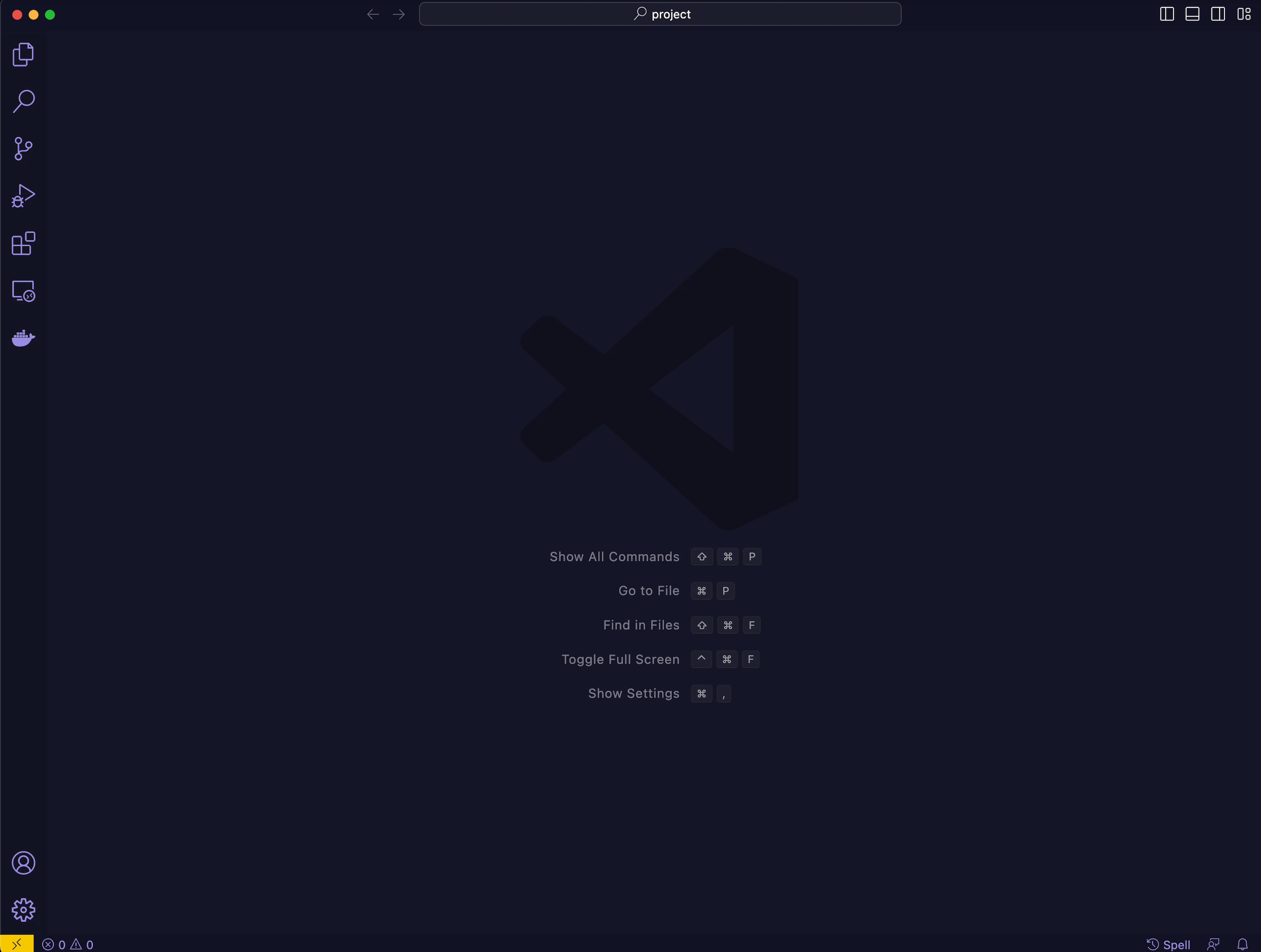
API Key Setup
Obtain a Valid API Key
Sign-up on RapidGPT's website and subscribe to a plan. Once your account is activated, head over to your Account Information page and copy the API key.
Setup Your API Key
In Visual Studio Code, open the Settings editor via File -> Preferences -> Settings on Windows/Linux, or via Code -> Preferences -> Settings if you are using MacOS. Filter RapidGPT's settings by typing rapidgpt in the Search Settings input box at the top of the page. Paste your API key into the corresponding input box and then close the Settings editor.
First Contact
Now you're ready to start interacting with RapidGPT! You can ask questions, request code snippets, or seek guidance on various hardware design topics. Be sure to make the most of RapidGPT's powerful features to enhance your hardware design process. Happy designing!
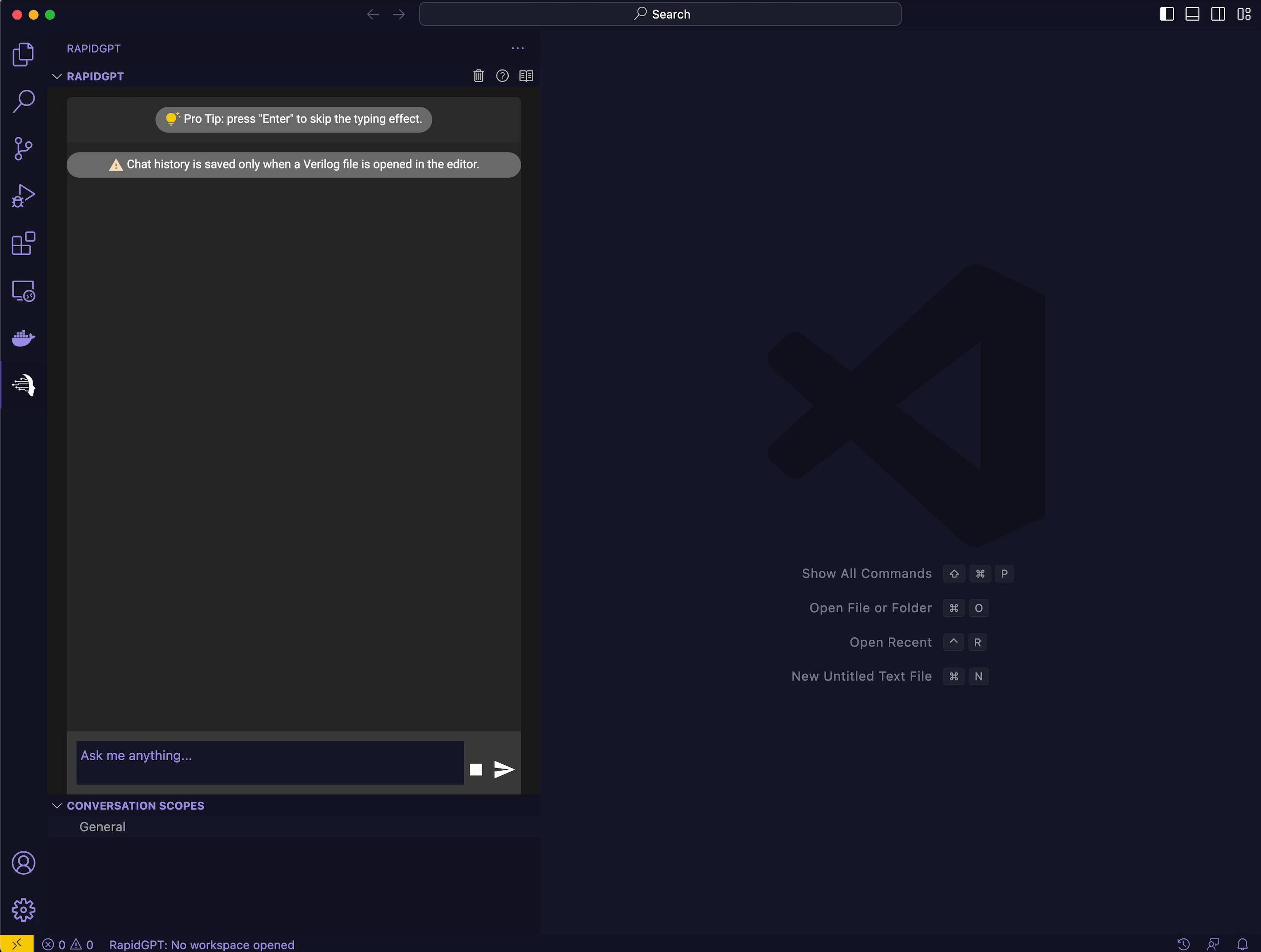
What's Next
Once RapidGPT is installed, you can begin leveraging its power to enhance your hardware design process. Check out the following resources to get started: